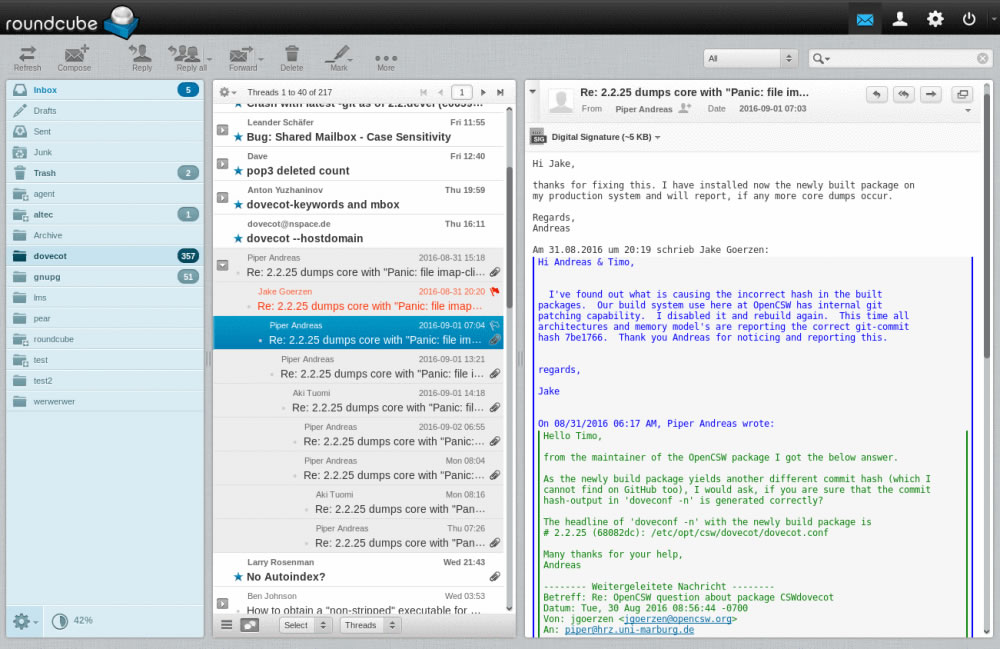E-mail service
Carlos I Institute has its own e-mail address with domain @onsager.ugr.es. All its members can have accounts in this service, both personal and for other types of events such as subjects, courses, congresses, etc. Compared to other email services, it has the advantage of being more flexible in its use and configuration, and has no disk space quota.
To obtain an email account, please contact the iC1 administrator.
Access
The most immediate way to access email is through its webmail interface. To do this, in any browser, you can enter the URL https://onsager.ugr.es. The webmail used is Roundcube, also used in the UGR webmail. Through this complete interface you can perform all the typical tasks related to mail. It does not require any kind of configuration, only a browser and an Internet connection.
For security reasons, after 3 failed login attempts, a captcha will have to be solved.
The appearance is very adaptable: it allows 2 or 3 column views and horizontal and vertical layouts, as well as having a specific theme for mobile viewing.
It is also possible to access mail through a client, such as Thunderbird or Outlook. In this case we need a previous configuration. Mailboxes are accessible via IMAP and POP3 protocols (IMAP is recommended). The configuration is as follows:
- Server (IMAP, POP3 y SMTP): onsager.ugr.es
- User name: your own, it is NOT necessary to put your domain name @onsager.ugr.es
- Ports and connection:
- IMAP: SSL/TLS 993
- POP3: SSL/TLS 995
- SMTP: STARTTLS 587
AntiSPAM
The mail messages arrive at onsager.ugr.es via RedIris, which filters them using its «lavadora« service.
However, to improve the quality of the results, an antiSPAM filter has been implemented to offer more customisation options to its users.
Note: messages coming from @ugr.es do not pass through the washing machine, only through the onsager.ugr.es filter.
Bayesian network for sorting mail
Among the tests it performs to check, it uses a Bayesian network to classify mail as valid (HAM) or unwanted (SPAM). More information on this system can be found in its web, in its Wikipedia entry and in this other one.
Like any neural network, it requires training: it is necessary to give examples of valid and unwanted mail. In onsager, each mail account has its own neural network, with its own training. This approach gives better results than using a single global neural network for all accounts. Training is done in two ways:
- automatic: every day, a script collects the emails from the INBOX, HAM and Junk folders and uses them in the training for valid mail (the first two) and spam (the last one). For this method to work correctly, it is necessary to have a folder called Junk in the root of your mailbox (normally you will already have it, but you need to check that it is there). We will also have to keep our INBOX free of unwanted messages so that they are not added as valid emails to the neural network and all the unwanted mail that we receive must be moved to the Junk folder. We will also have to create the HAM folder to keep copies of valid messages that we don’t want to have in our INBOX folder.
- manual: it is possible to mark a message as valid or unwanted and have the system learn from this. In webmail there is a button that has this function, which changes its appearance depending on the folder we are in: in the Junk folder, by selecting a message and clicking on the button, we indicate that the message is valid. The message is moved to the INBOX folder. In any other folder, the button is used to identify a message as unwanted. In this case, it is moved to the Junk folder. In both cases, the network is trained.
Checking results
Each message that reaches us is analysed by the anti-SPAM system, passes a series of tests and receives a score based on these tests. These results can be checked by looking at the header of the message, in the entries identified as X-SPAM. An example of these headers would be these lines:
X-Spam-Checker-Version: SpamAssassin 3.4.1 (2015-04-28) on onsager X-Spam-Flag: NO X-Spam-Status: No, score=(-1.0), required=5.0, tests=ALL_TRUSTED, T_RP_MATCHES_RCVD, autolearn=ham autolearn_force=no, bayes score = 0.5, date scan = Wed, 21 Mar 2018 18:45:04 +0100 X-Spam-Level: X-Spam-DCC: URT:onsager 1060; Body=1 Fuz1=1 Fuz2=1 X-Spam-Pyzor: Reported 0 times.
It is worth noting the score it has received (score=(-1.0)) and the score required for it to be considered SPAM (required=5.0). Then it shows the tests it has passed and the information about the Bayesian network:
- autolearn indicates whether the message has been used for network training. It may have the following values:
-
ham: message has been learned as true
-
spam: message has been learned as spam
-
no: message has not been used for training, because it does not meet certain requirements
-
disabled: use of Bayesian network is disabled on the server
-
failed: process was attempted, but for some reason it failed
-
unavailable: the process was not completed for some reason and it cannot be determined whether it was ever used for training
-
- autolearn_force indicates whether the server configuration forces the use of all messages as part of the training
- bayes score is the score the message has received by passing this test
Customisation of the antiSPAM filter
Via webmail (Configuración->SPAM) the behaviour of the antiSPAM filter can be customised. Among the parameters that can be adjusted are the following:
- Score required for a message to be considered SPAM to adjust it according to the classification of the messages of each message
- The languages in which mail is expected to be received
- Disable the use of the Bayesian network, change the self-training thresholds or delete it to retrain it from scratch. This option is useful if it is not giving good results
- Create custom rules based on email addresses
Sieve filters
Also via webmail, filters can be configured to perform actions when messages are received if certain conditions are met. For example, if the subject contains a certain string of characters, the message could be moved to a folder. Or send a copy of the message to another account if it is a certain sender. Or automatically reply to messages when we are on a vacation. See Settings->Filters for a complete list of possible conditions and actions.
Mail clients such as Thunderbird also have this option but these Sieve filters have the advantage that they run directly on the server so they will always be applied (Thunderbird, for example, requires it to be up and running in order to be applied).
Change password
Although this point is not directly related to e-mail, it is possible to change the password used to access the iC1 services via webmail, in the section Configuration -> Password. You can also change it from the following site.